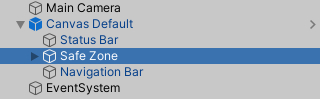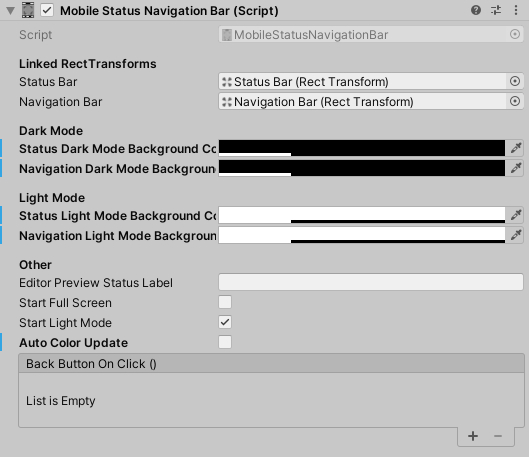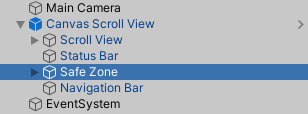Difference between revisions of "SANB-Manual"
| (6 intermediate revisions by the same user not shown) | |||
| Line 1: | Line 1: | ||
SANB - Status And Navigation Bar | SANB - Status And Navigation Bar | ||
| − | == | + | == Canvas Default == |
| − | '''''Default | + | 1. Add prefab '''''Canvas Default''''' from '''''Assets/Saari.Tech/StatusNavigation/Prefabs/''''' to scene. Make sure EventSystem is included. |
| − | + | [[File:CanvasDefault.jpg|alt=]] | |
| − | + | 2. Component '''''Mobile Status Navigation Bar''''' can be found in '''''Canvas Default/Safe Zone'''''. | |
| − | |||
| − | 2. Component '''''Mobile Status Navigation Bar''''' can be found in '''''Safe Zone'''''. | ||
[[File:Mobile Status & Navigation.jpg]] | [[File:Mobile Status & Navigation.jpg]] | ||
| − | |||
| − | |||
| − | |||
| − | |||
| − | |||
| − | |||
| − | |||
| − | |||
| − | |||
| − | |||
| − | |||
| − | |||
| − | |||
| − | |||
| − | |||
| − | |||
'''Linked RectTransforms''' | '''Linked RectTransforms''' | ||
| − | + | Linked status bar & navigation bar. | |
'''Dark Mode''' | '''Dark Mode''' | ||
| Line 43: | Line 25: | ||
'''Editor Preview Status Label''' | '''Editor Preview Status Label''' | ||
| − | Displays ''“Editor”'' as default in | + | Displays ''“Editor”'' as default in editor preview status bar. |
| − | |||
| − | editor preview status bar. | ||
'''Start Full Screen''' | '''Start Full Screen''' | ||
| Line 63: | Line 43: | ||
Execute code when mobile back button clicked. | Execute code when mobile back button clicked. | ||
| − | '''''Scroll View | + | == '''''Canvas Scroll View''''' == |
| + | 1. Alternatively add prefab '''''Canvas Scroll View''''' from '''''Assets/Saari.Tech/StatusNavigation/Prefabs/''''' to scene. | ||
| − | + | [[File:CanvasScrollView.jpg]] | |
| + | |||
| + | 2. Component '''''Mobile Status Navigation Bar''''' can be found in '''''Canvas Scroll View/Safe Zone'''''. | ||
| + | |||
| + | 3. Component '''''Mobile Scroll Vertical''''' can be found in '''''Canvas/Scroll View/Scrollbar Vertical''''' as it automatically resizes the scroll bar height outside '''''Safe Zone'''''. | ||
| − | + | [[File:MobileScrollVertical.jpg]] | |
Latest revision as of 00:04, 18 February 2021
SANB - Status And Navigation Bar
Canvas Default
1. Add prefab Canvas Default from Assets/Saari.Tech/StatusNavigation/Prefabs/ to scene. Make sure EventSystem is included.
2. Component Mobile Status Navigation Bar can be found in Canvas Default/Safe Zone.
Linked RectTransforms
Linked status bar & navigation bar.
Dark Mode
Selected color in dark mode for status & navigation background color.
Light Mode
Selected color in light mode for status & navigation background color.
Editor Preview Status Label
Displays “Editor” as default in editor preview status bar.
Start Full Screen
Resize the Safe Zone to fullscreen and hide status bar & navigation bar.
Start Light Mode
Turn off to start in dark mode.
Auto Color Update
Automatically updates light / night mode of status and navigation when the image color of StatusBar or NavigationBar changed.
Back Button On Click
Execute code when mobile back button clicked.
Canvas Scroll View
1. Alternatively add prefab Canvas Scroll View from Assets/Saari.Tech/StatusNavigation/Prefabs/ to scene.
2. Component Mobile Status Navigation Bar can be found in Canvas Scroll View/Safe Zone.
3. Component Mobile Scroll Vertical can be found in Canvas/Scroll View/Scrollbar Vertical as it automatically resizes the scroll bar height outside Safe Zone.