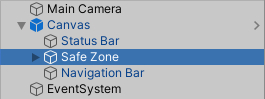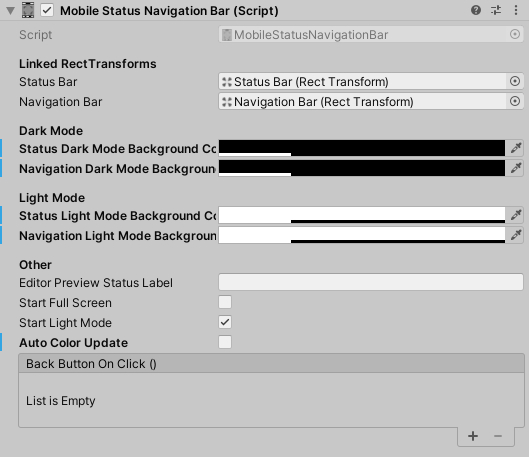Difference between revisions of "SANB-Manual"
| Line 8: | Line 8: | ||
[[File:Mobile Status & Navigation Scene.jpg|left|frameless]] | [[File:Mobile Status & Navigation Scene.jpg|left|frameless]] | ||
| + | |||
| + | |||
Revision as of 00:15, 4 February 2021
SANB - Status And Navigation Bar
User manual
Default - Canvas
1. Add prefab Canvas Default from Assets/Saari.Tech/StatusNavigation/Prefabs/ to scene.
2. Component Mobile Status Navigation Bar can be found in Safe Zone.
Linked RectTransforms
A RectTransform of status bar & navigation bar.
Dark Mode
Selected color in dark mode for status & navigation background color.
Light Mode
Selected color in light mode for status & navigation background color.
Editor Preview Status Label
Displays “Editor” as default in
editor preview status bar.
Start Full Screen
Resize the Safe Zone to fullscreen and hide status bar & navigation bar.
Start Light Mode
Turn off to start in dark mode.
Auto Color Update
Automatically updates light / night mode of status and navigation when the image color of StatusBar or NavigationBar changed.
Back Button On Click
Execute code when mobile back button clicked.
Scroll View - Canvas
1. Alternatively add prefab Canvas Scroll View from Assets/Saari.Tech/StatusNavigation/Prefabs/ to scene.
2. Component Mobile Scroll Vertical can be found in Canvas/Scroll View/Scrollbar Vertical as it automatically resizes the scroll bar height outside Safe Zone.